Spending hours on creating classroom materials, struggling to cater to diverse learning needs, and searching for ways to truly engage and captivate students’ attention? NUITEQ Chorus’s AI Assistant is here to transform the way teachers plan and prepare for classroom instruction by helping them create lesson activities in minutes.
Available for teachers on a NUITEQ Chorus Professional or Premier plan.
Benefits
Simplify planning - save precious time
The AI Assistant significantly reduces the time required for you as a teacher to create curriculum-aligned lesson activities, making your work more efficient and productive.
Differentiation based on Universal Design for Learning
Easily create differentiated lesson activities to address every student’s unique learning style. Quickly personalize lesson activities, creating an inclusive classroom environment where every student’s needs are met.
Develop more content to activate students
Spark your creativity with support from the AI Assistant and effortlessly develop engaging curriculum-aligned lesson activities. With seven different lesson activity types to choose from and quick AI-powered input, teachers can create dynamic content that resonates with students’ interests.
Supplement your expertise - work smarter
The AI Assistant supplements your expertise, helping you create lesson activities. The teacher enters a keyword or academic standard and gets suggestions to help design the activity. This tool is designed to enhance your role as an educator.
 "AI in education is a priceless tool. Having seen the NUITEQ Chorus AI Assistant in action, I can say that it truly does the heavy lifting for teachers. It is a game changer. Time spent creating lesson activities is reduced and ideas for new content are now much easier to come by.", says Matt DeHart, Founder of Teach from DeHart Academy.
"AI in education is a priceless tool. Having seen the NUITEQ Chorus AI Assistant in action, I can say that it truly does the heavy lifting for teachers. It is a game changer. Time spent creating lesson activities is reduced and ideas for new content are now much easier to come by.", says Matt DeHart, Founder of Teach from DeHart Academy.
Tips from our EdTech Specialists
Here’s how you can leverage the AI Assistant’s capabilities and get the perfect lesson activities to engage your students:
- Be direct, concise, and clear: Use specific, relevant keywords when you search for a topic. For example: “Create a lesson activity for US grade 3 students that covers the main events of the American Revolution”.
- Use the AI Assistant to create differentiated lesson activities: Use specific instructions to create lesson activities suitable for each student's needs. For example, ask the AI Assistant to break the lesson’s content into several rounds to make it more manageable or to provide many possible answers in a Quiz to challenge your students.
- Tweak it as you see fit: The AI Assistant uses your feedback as it builds an activity so that you can request changes at almost any point. You can also edit the activity once it’s been built to add images, sound, PDFs, etc.
- No suggestions when you search for a topic? Make sure you spelled your keywords correctly, or try rephrasing! The AI Assistant will, in most cases, correct spelling errors and suggest a summary of the topic accordingly. Still, depending on the error, it might not be able to do so - which means that it will not be able to suggest a suitable summary of the topic either.
- Remember that AI is a tool and understand its limitations: No AI tool is perfect, and any such tool is only as good as the data it’s been built on. Its ability to be creative is limited, and so is its vocabulary.
- Always fact-check: Another limitation, and perhaps the most important one, is that even AI can make mistakes if its database contains mistakes or the instructions are unclear. Please fact-check the lesson activities the AI Assistant creates for you before using them in your classroom.
How it works
Follow these simple steps to quickly create your first AI-powered lesson activity:
- Choose between creating a lesson using keywords or searching for an educational standard.
- If you create an activity by standard, type in a keyword and select the standard around which you wish your activity to be built. The AI Assistant will provide you with a summary of the topic or standard you selected. You can either accept the summary as is or request a revision.
- Select the lesson activity type that suits your needs. In the next step, you will be asked to decide how many rounds/ questions and answers/items your lesson activity will have. The AI Assistant will generate questions and answers. Modify these or accept them as they are to move on to the next step.
- Select a background image.
- You will then be asked if you want the AI Assistant to show you some suggestions for suitable YouTube videos. If you select “Yes, suggest videos” you will be shown videos that might be relevant. Upon selecting a video, you will be given the chance to choose the start and end points for the video in the next step. Alternatively, you can click on “Continue without video”.
- Check that the meta information provided for the lesson activity is correct or make adjustments.
- Finally, you will be presented with additional educational standards that might be relevant to the lesson activity. Tick one or more of them to align your activity with those standards. Confirm by clicking “I am happy with my selection”.
- Your lesson activity is ready! You can now play it or edit it.
Follow these steps to take full advantage of the award-winning AI Assistant recognized at ISTE23 for its remarkable potential in education. Harness this powerful tool that will save you time, activate your students, and transform your instruction.



 Sho stick
Sho stick

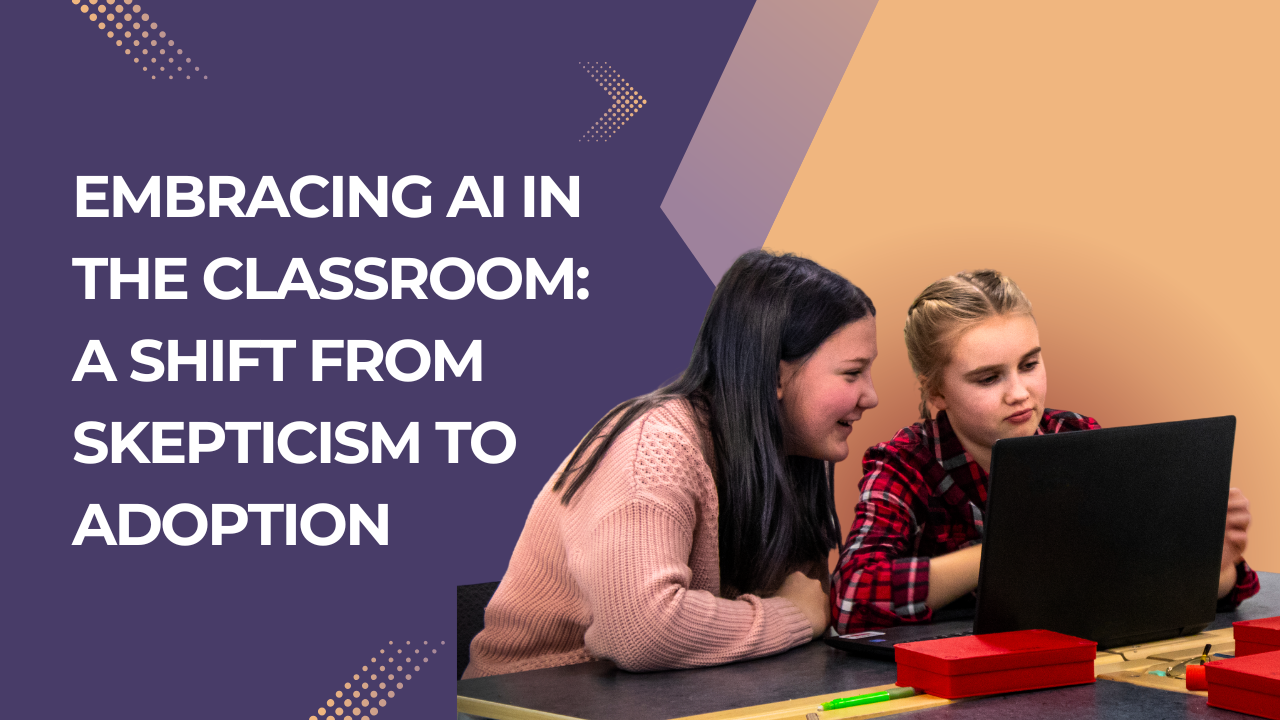
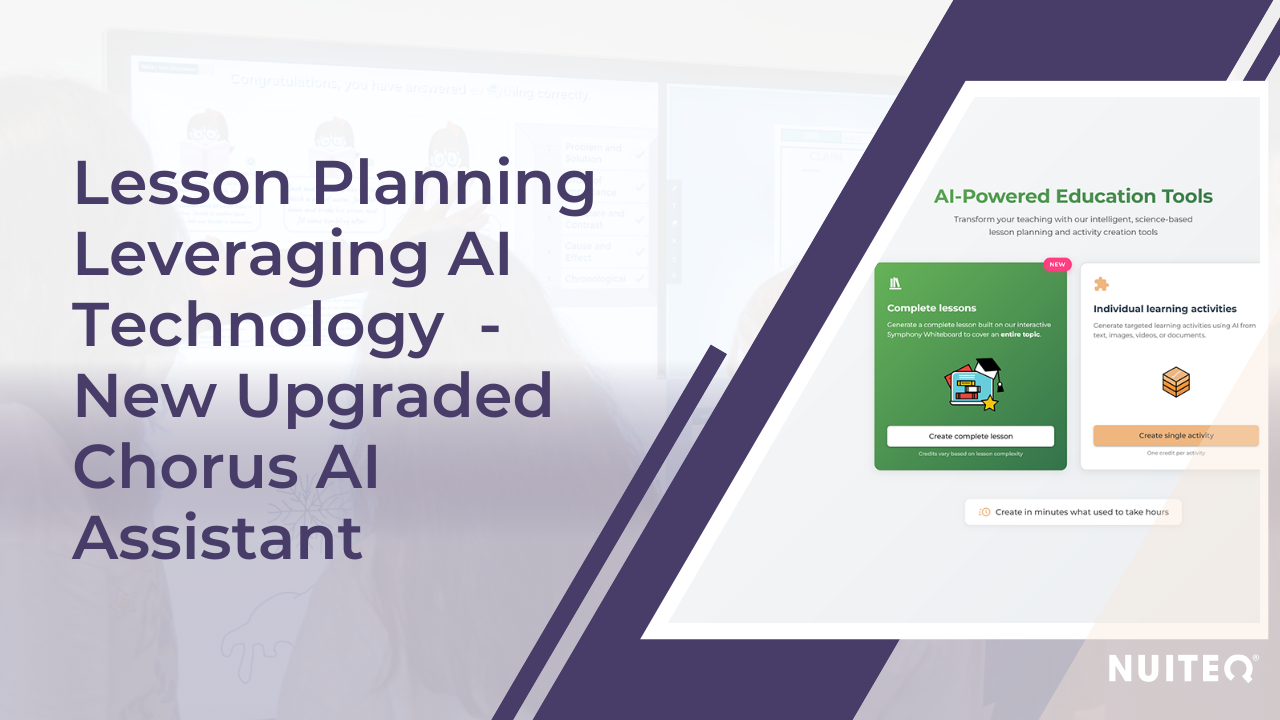


-2.jpg)


