If you are a teacher interested in filling up your educator toolkit with the sharpest digital tools, you might be familiar with many of the resources found on The Teacher Toolkit website. There you can find a wealth of classroom ideas and resources contributed by a team of educators. Many of the no and low-tech tools found in The Teacher Toolkit can be digitally supported by Snowflake MultiTeach® and Lessons Online!
The following section provides ways that three of the many tools found in The Teacher Toolkit can be digitally enhanced by MultiTeach: Sentence/Question Stems, Classroom Affirmations, and Concept Mapping.
The Teacher Toolkit’s Sentence and Question Stem Strategies using the Sentences Lesson Type
The Sentences Lesson Type, found in the Lessons App in MultiTeach and in Lessons Online, is a great tool that supports the Sentence and Question Stem strategies found in The Teacher Toolkit. Sentence stems give “students the opportunity to respond in the form of a complete sentence to effectively communicate. Sentence stems provide scaffolding to help students get started in speaking or writing without the added pressure of thinking about how to correctly formulate a response…. Question Stems promote the use of open-ended questions which incite thought, reflection, and connections.”.
The following screenshot is an example of questions that students can think about during a group project. In this example, the students are working on a longer-term video production project. These questions can be generated by the teacher or by the students, and are useful for group discussion starters at the beginning of a project. They can be modified for use when students evaluate their projects and those of their peers.
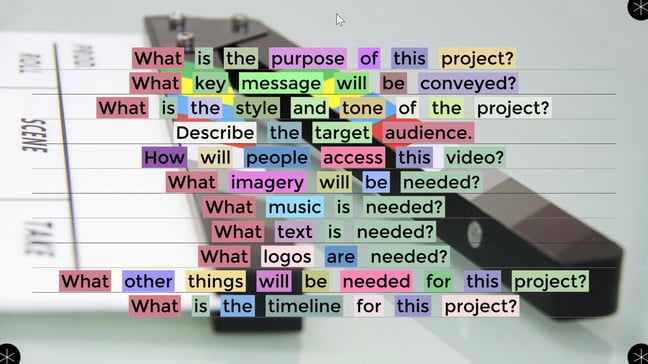
The Teacher Toolkit’s Sentence and Question Stem Strategies using the Cards Lesson Type
The Cards lesson type is an ideal way to support The Teacher Toolkit’s Sentence/Question Stem tools. Each two-sided card supports photo, video, and/or audio content on one or both sides. This provides students with multiple means of response.
In the following example, students working in a group can create a Cards lesson respond to question stems designed to support the video production planning process. Mobile devices can be used to capture the video clips in response to each question stem. The finished clips can be embedded in the alternate side of each card, through Lessons Online.
The video clips can be complex, for example, an image sequence, in response to the Imagery question stem, or a simple verbal response to a topic.
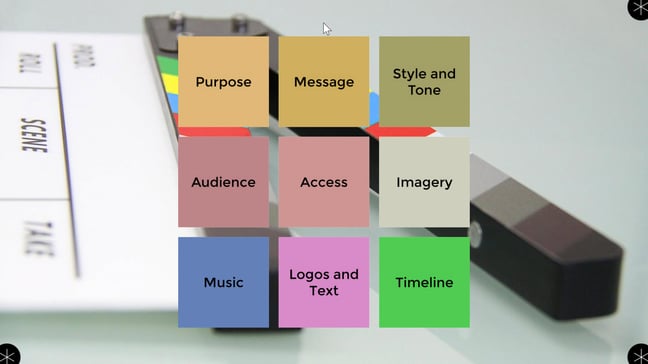
Concept Mapping Tools using the MultiTeach Tools Apps: Zones, Nodes, Browser, and Lessons in MultiTeach
According to The Teacher Toolkit, “concept maps are visual representations students create to connect ideas, concepts, and terms. Students can use them to organize information they already know and to incorporate new learning with this prior knowledge. Concept maps help you see how students understand content.”.
In the example below, students working in a group can use the Question Stems to flesh out their video project planning. Each question stem is used as a category for a node in the Nodes app. Students can embed video examples within each node and add additional nodes as needed. Depending on the project, teachers can provide students with scaffolded activities within a node designated as a student guide.
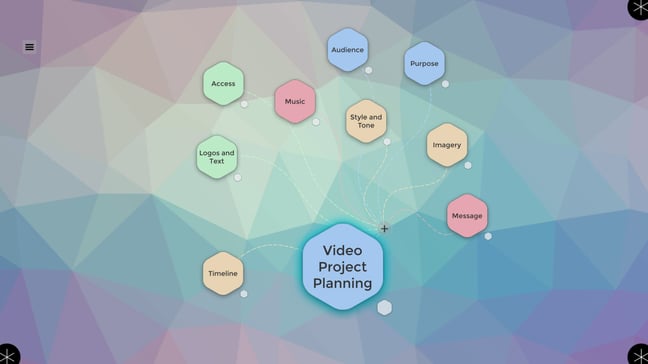
Tap on a node and it opens up a screen where teachers or students can embed links to online videos and resources related to the project. As the project progresses, students can use the video presentation feature to view and evaluate their work-in-process, a method of formative assessment. Additional node categories can be added to the Nodes project as needed.
Enhance The Teacher Toolkit’s Sentence/Question Stems and Concept Mapping using the Zones Feature
The Zones feature in MultiTeach provides students a way to access lessons and apps simultaneously. The display can be divided into 4 sections, supporting a group of four students. Each Zone section can be easily swapped or rotated on the screen, which is great for students working on a project in tabletop mode.
In the following example, the top left section shows a document accessed from Google Drive via the MultiTeach Browser App. Moving clockwise, the next zone section features the Sentences lesson type, with corresponding question stems. The next section provides access to question stems represented in the Cards lesson type. The fourth zone features the question stems in the Nodes concept-mapping app.
Each zone can be activated for view and interaction in fullscreen mode as needed.
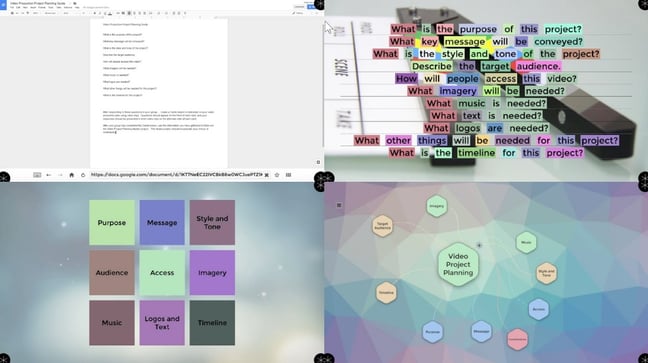
The Teacher Toolkit’s Classroom Affirmations and the Seats Lesson Type
According to The Teacher Toolkit, “classroom affirmations are used to create a positive and supportive environment by teaching students to be supportive of one another. Affirmations develop an atmosphere where it is the norm to acknowledge and affirm positive behaviors, thoughts, and actions. Used consistently, affirmations can change students’ attitudes and their actions.”. The Affirmations section The Teacher Toolkit provides a number of effective strategies for supporting affirmations in the classroom.
The Seats lesson type in Lessons Online and Snowflake MultiTeach provides some features that make it easy for teachers to manage affirmations and recognize student contributions to class and group discussions.
![]()
The Select feature in the Seats lesson type is a good way to randomize the order that students are called upon during a group discussion. This provides the teacher with a way to check for understanding, and at the same time, ensure that all students have the opportunity to share what they know or have learned in an equitable manner.
The Select feature can also be used to track the number of positive affirmations provided by the teacher, or by the students to one-another, something that is part of the Affirmations section of the Teacher Toolkit.
You can see how the Selection feature works in the Seats lesson type here.
Want to add MultiTeach to your educator toolkit? Download today the 14-days FREE trial by clicking the button below:
Additional information about using various MultiTeach tools, lessons, and apps can be found in the resources section below.
RESOURCES
Sentence Stems, Question Stems
Discover the Seats Lesson Type in Snowflake MultiTeach
Seats documentation, NUITEQ Support Wiki
How to MultiTeach: the Seats lesson type
How to MultiTeach: Introduction to Snowflake MultiTeach Nodes App
Literacy and Tech Integration using MultiTeach
Nodes documentation, NUITEQ Support Wiki





